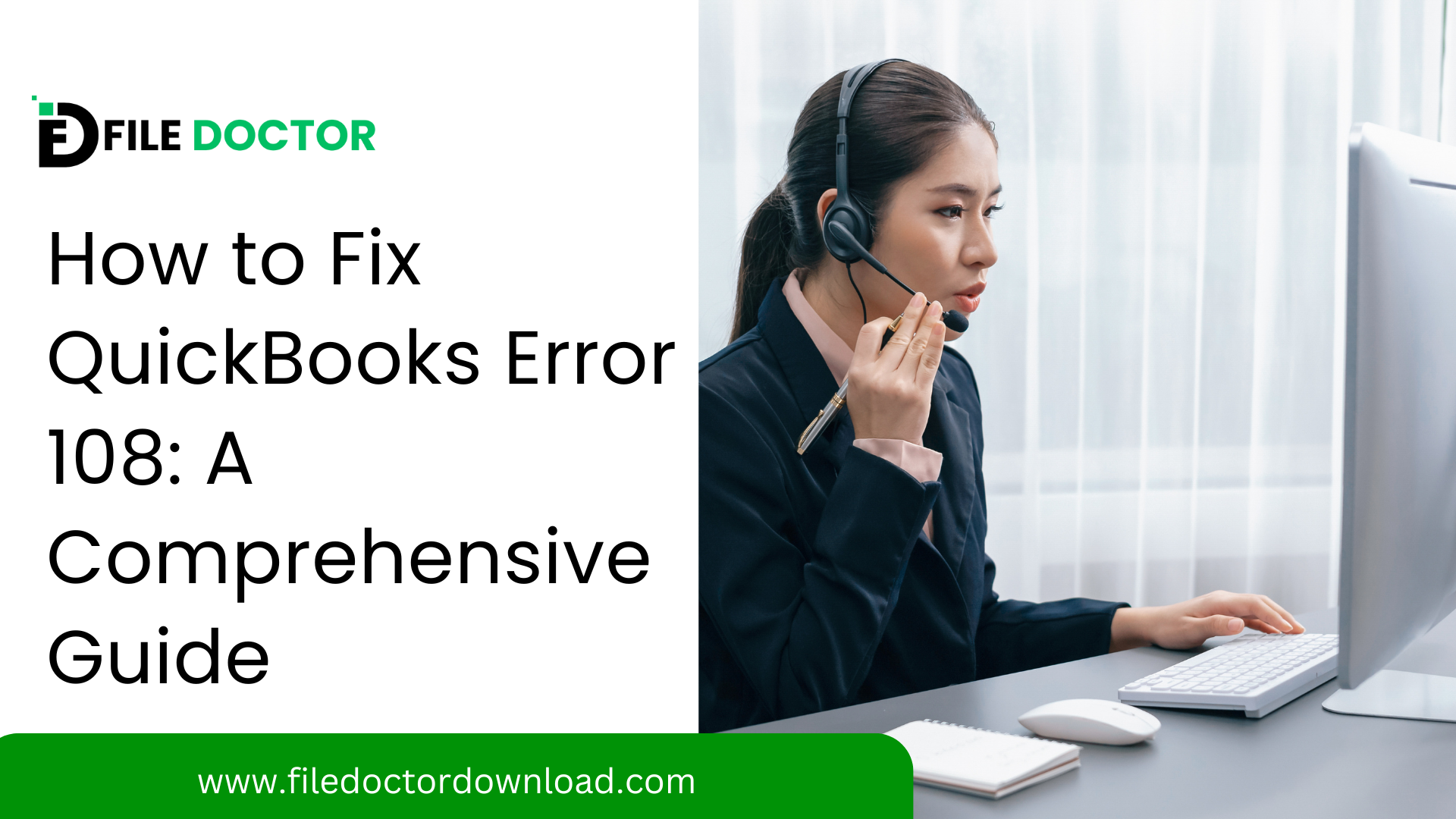Do you need help with QuickBooks Error 108? This issue can be frustrating, but don’t worry! In this detailed guide, we’ll explore what QuickBooks Error 108 is, why it happens, and how you can fix it step-by-step.
Table of Contents
ToggleWhat is QuickBooks Error 108?
QuickBooks Error 108 signifies there’s a message on your bank’s website that needs your action. This message could be about anything from a new terms of service agreement to a prompt about your personal account details. The error prevents QuickBooks from connecting to your bank because it awaits your response to the bank’s notification.
Causes of QuickBooks Error 108
Several reasons can trigger Error 108 in QuickBooks. Understanding these causes will help you resolve the issue more effectively:
- Bank Notifications: Any alert or update request from your bank that awaits your response can cause this error.
- Browser Problems: Sometimes, your browser settings or issues can prevent QuickBooks from accessing bank notifications.
- Connection Interruptions: Temporary connectivity issues with your internet or between your bank and QuickBooks can trigger this error.
- Outdated Software: Not having the latest version of QuickBooks can lead to compatibility issues with banking services.
Step-by-Step Guide to Fix QuickBooks Error 108
Here’s how you can resolve QuickBooks Error 108 with ease:
Step 1: Acknowledge Bank Notifications
- Log In to Your Bank Account: Open your web browser, go to your bank’s website, and log into your online banking account.
- Check for Notifications: Look for any messages or alerts that might be waiting for your action. This could be anything from approving a transaction to updating your details.
- Clear Notifications: Follow the necessary steps required by your bank to clear these messages.
Step 2: Clear Your Browser’s Cache and Cookies
- Open Browser Settings: Go to the settings menu in your browser.
- Find Privacy Options: Look for options related to your privacy and security settings.
- Clear Cache and Cookies: Select to clear your browsing history, cache, and cookies. Doing this can help fix issues that might be blocking QuickBooks’ access to your bank’s website.
Step 3: Update QuickBooks
- Open QuickBooks: Start your QuickBooks software.
- Check for Updates: Look for an option to update QuickBooks within the Help menu or the software’s main menu.
- Install Updates: Download and install any available updates. This can help resolve any compatibility issues causing the error.
Step 4: Disable Pop-up Blockers
- Adjust Browser Settings: Go back to your browser settings and find the pop-up section.
- Disable Pop-up Blockers: Turn off any pop-up blockers, as these can prevent important notifications from being displayed by your bank on its website.
Step 5: Verify Your Firewall and Antivirus Settings
- Check Firewall Settings: Ensure that your firewall is not blocking QuickBooks from accessing the internet.
- Configure Antivirus: Check your antivirus settings to make sure they do not interfere with QuickBooks operations.
Step 6: Reconnect Your Bank Account
- Open QuickBooks: Navigate to the Banking menu.
- Disconnect Your Account: Temporarily disconnect your bank account linked to QuickBooks.
- Reconnect the Account: Follow the steps to reconnect your bank account. This can help refresh the connection and resolve any lingering issues.
Additional Tips
- Regular Updates: Regularly update your QuickBooks software to avoid compatibility issues.
- Strong Internet Connection: Ensure you have a stable internet connection to avoid connectivity errors.
- Customer Support: If the error persists, consider contacting QuickBooks customer support for more personalized assistance.
Error 108 in QuickBooks can be a minor setback, but with these steps, you should be able to resolve it quickly and get back to managing your business finances efficiently. Always take prompt action on notifications from your bank to prevent similar issues in the future.