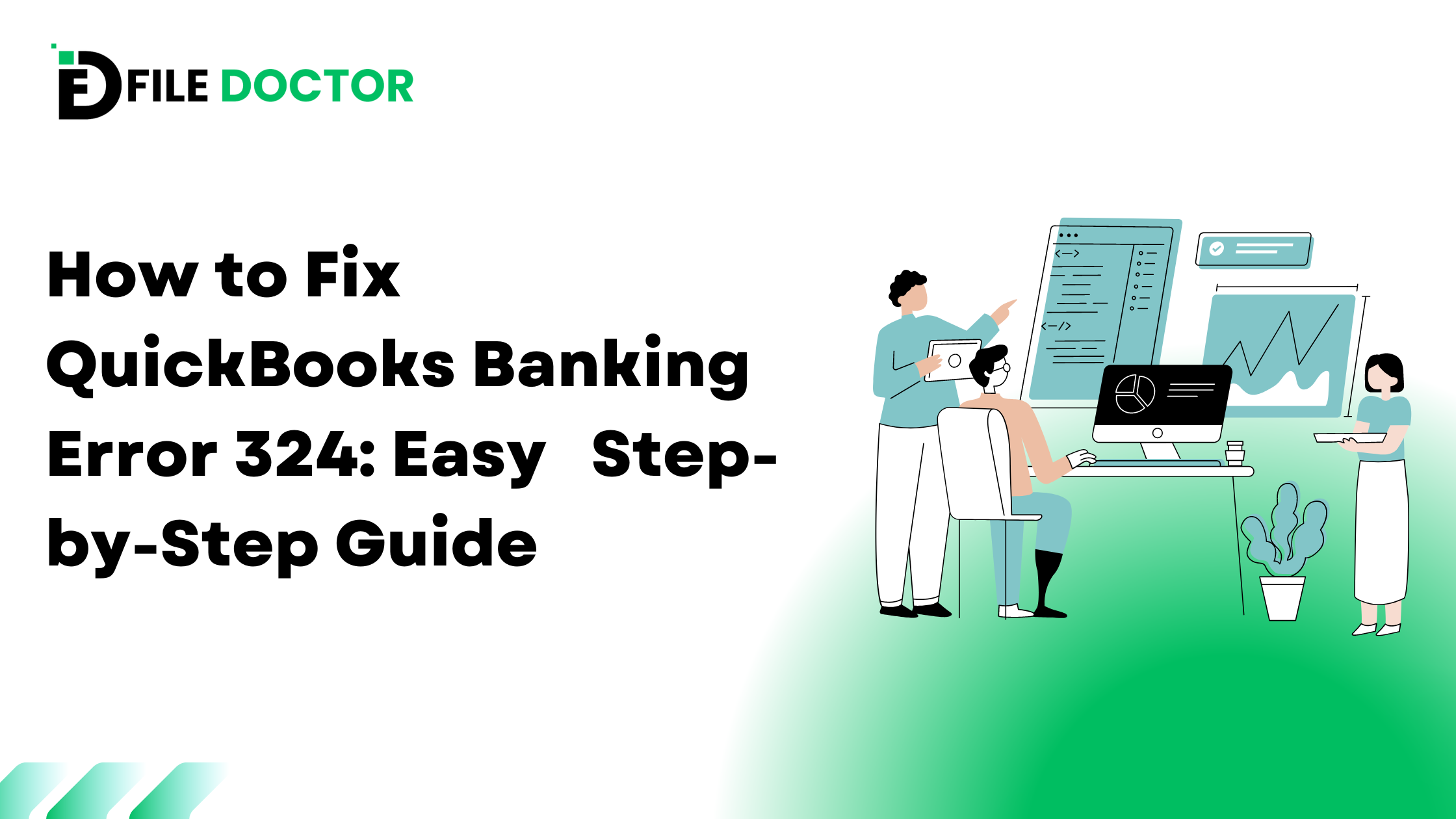Table of Contents
ToggleWhat is QuickBooks Banking Error 324?
QuickBooks Banking Error 324 occurs when QuickBooks cannot find the account from your bank that you have set up in the software. This means that QuickBooks cannot access your bank account data. This error can prevent you from downloading transactions and reconciling your bank statements.
Why Does QuickBooks Banking Error 324 Happen?
Several reasons can cause Error 324:
- Account Closed or Changed: If you have closed your bank account or changed the account number, QuickBooks will not be able to find it.
- Bank Server Issues: Sometimes, the bank’s server may be down or having issues. This can cause QuickBooks to not connect.
- Incorrect Login Credentials: If you have recently changed your login details and not updated them in QuickBooks, the software will not be able to access your account.
- Account Not Linked Properly: The bank account may not be linked properly to QuickBooks.
- Browser Issues: Sometimes, the browser you are using might cause issues. This can happen if the browser is not updated or if there are cache and cookie problems.
How to Fix QuickBooks Banking Error 324
Here are the steps to fix QuickBooks Banking Error 324:
Step 1: Verify Your Account Details
First, make sure that your bank account details in QuickBooks are correct. Follow these steps:
- Open QuickBooks and go to the Banking menu.
- Click on the account that is causing the error.
- Click on the Edit button.
- Verify that the account number and other details are correct.
- If you have recently changed your login details, update them in QuickBooks.
Step 2: Check Your Bank’s Website
Visit your bank’s website and log in to your account. This helps to ensure that there are no issues with your bank account. If you can log in successfully, check for any notifications or messages from your bank that might indicate why the account is not accessible.
Step 3: Update QuickBooks
Sometimes, updating QuickBooks can fix the error. Here’s how to do it:
- Open QuickBooks and go to the Help menu.
- Click on Update QuickBooks.
- Follow the instructions to download and install the updates.
- Once the update is complete, restart QuickBooks and try connecting to your bank account again.
Step 4: Clear Your Browser Cache and Cookies
If you are using QuickBooks Online, your browser might be causing the issue. Clearing the cache and cookies can help:
- Open your browser settings.
- Find the option to clear browsing data.
- Select the option to clear cache and cookies.
- Restart your browser and log in to QuickBooks Online again.
Step 5: Reconnect Your Bank Account
Sometimes, reconnecting your bank account can solve the problem. Here’s how to do it:
- Open QuickBooks and go to the Banking menu.
- Click on the account that is causing the error.
- Click on the Disconnect button.
- After disconnecting, click on the Connect button.
- Follow the instructions to reconnect your bank account.
Step 6: Use a Different Browser
If clearing the cache and cookies did not help, try using a different browser. Sometimes, a different browser can resolve the issue.
Step 7: Contact Your Bank
If the error persists, contact your bank for assistance. They might be able to provide information on whether there are any issues with your account or the bank’s server.
Step 8: Contact QuickBooks Support
If none of the above steps work, contact QuickBooks Support. They have experts who can help resolve the issue.
Preventing QuickBooks Banking Error 324
Here are some tips to prevent QuickBooks Banking Error 324 in the future:
- Regularly Update QuickBooks: Make sure you are using the latest version of QuickBooks. Regular updates can fix bugs and improve functionality.
- Keep Login Details Updated: If you change your bank login details, update them in QuickBooks immediately.
- Monitor Bank Account Changes: Inform QuickBooks of any changes to your bank account, such as closing an account or changing account numbers.
- Regularly Clear Browser Cache and Cookies: This helps to ensure that your browser functions smoothly with QuickBooks Online.
- Use Supported Browsers: Make sure you are using a browser that is supported by QuickBooks. Supported browsers usually provide a better user experience.
Conclusion
QuickBooks Banking Error 324 can be frustrating, but it is usually fixable. By understanding why it happens and following the steps to resolve it, you can get your QuickBooks back on track. Regular maintenance and updates can also help prevent this error in the future. If you ever face issues, don’t hesitate to contact QuickBooks Support for assistance.
Managing your finances smoothly with QuickBooks is crucial for your business. Knowing how to tackle errors like Error 324 ensures that you can keep your financial records accurate and up-to-date.