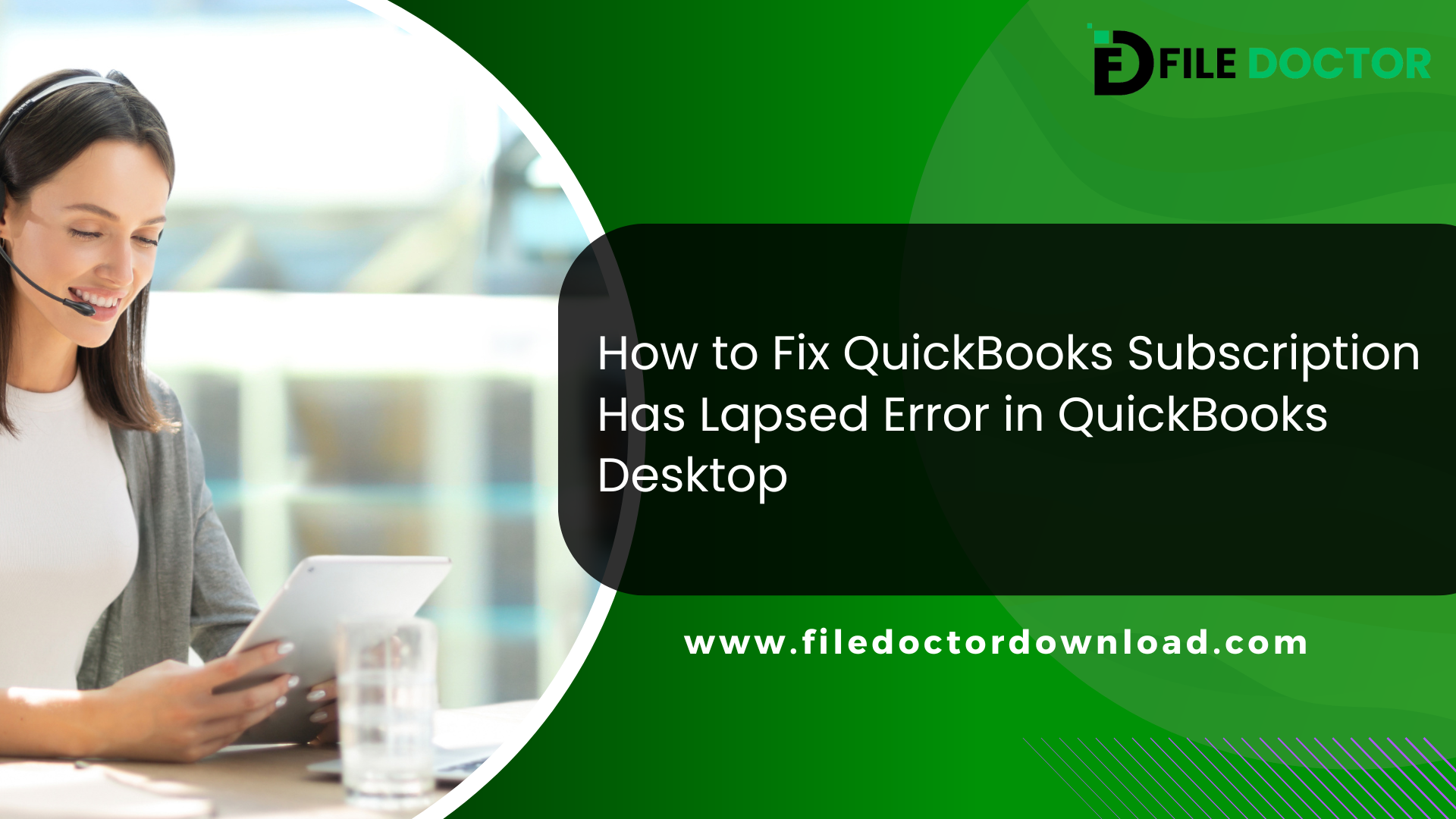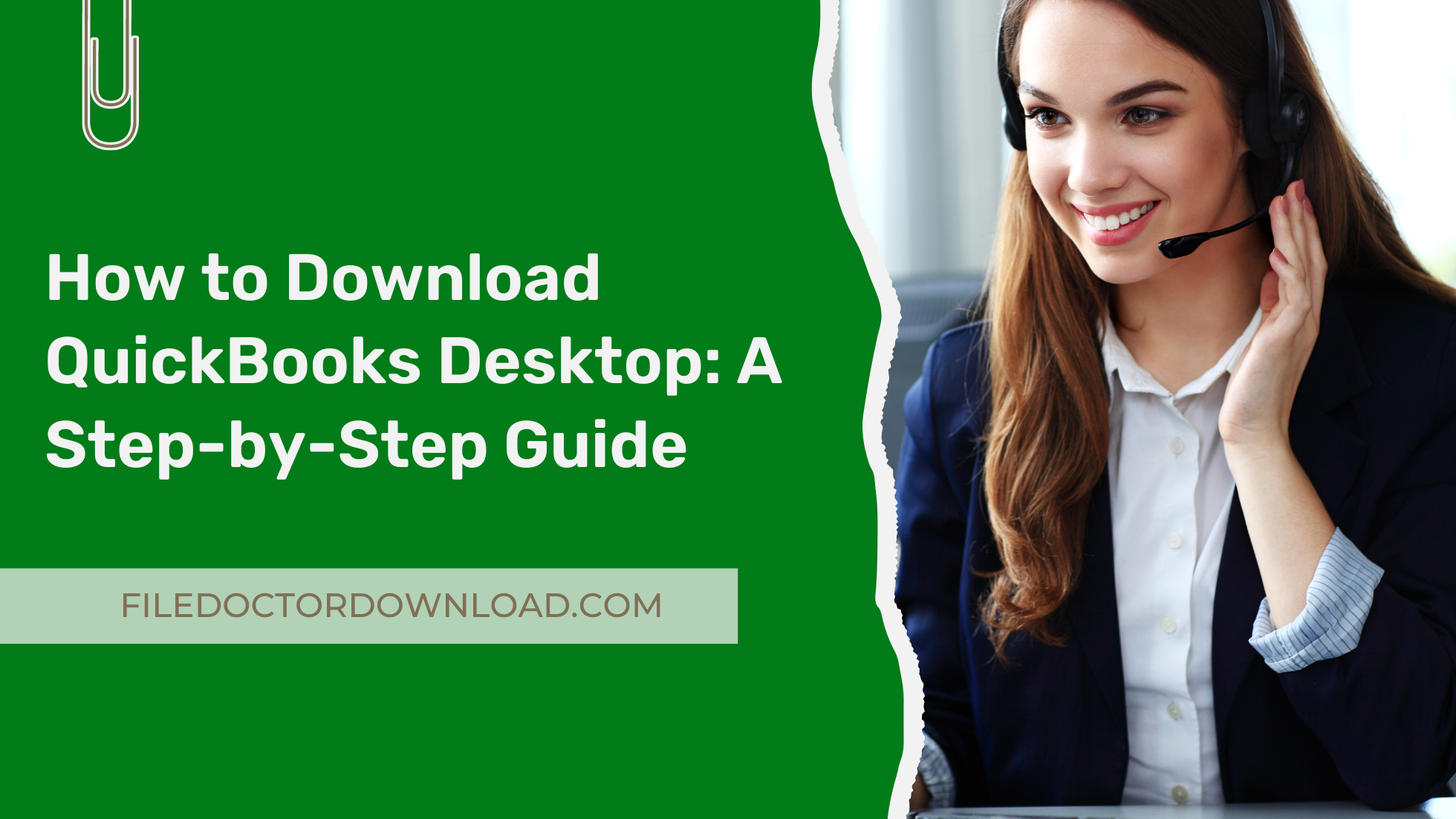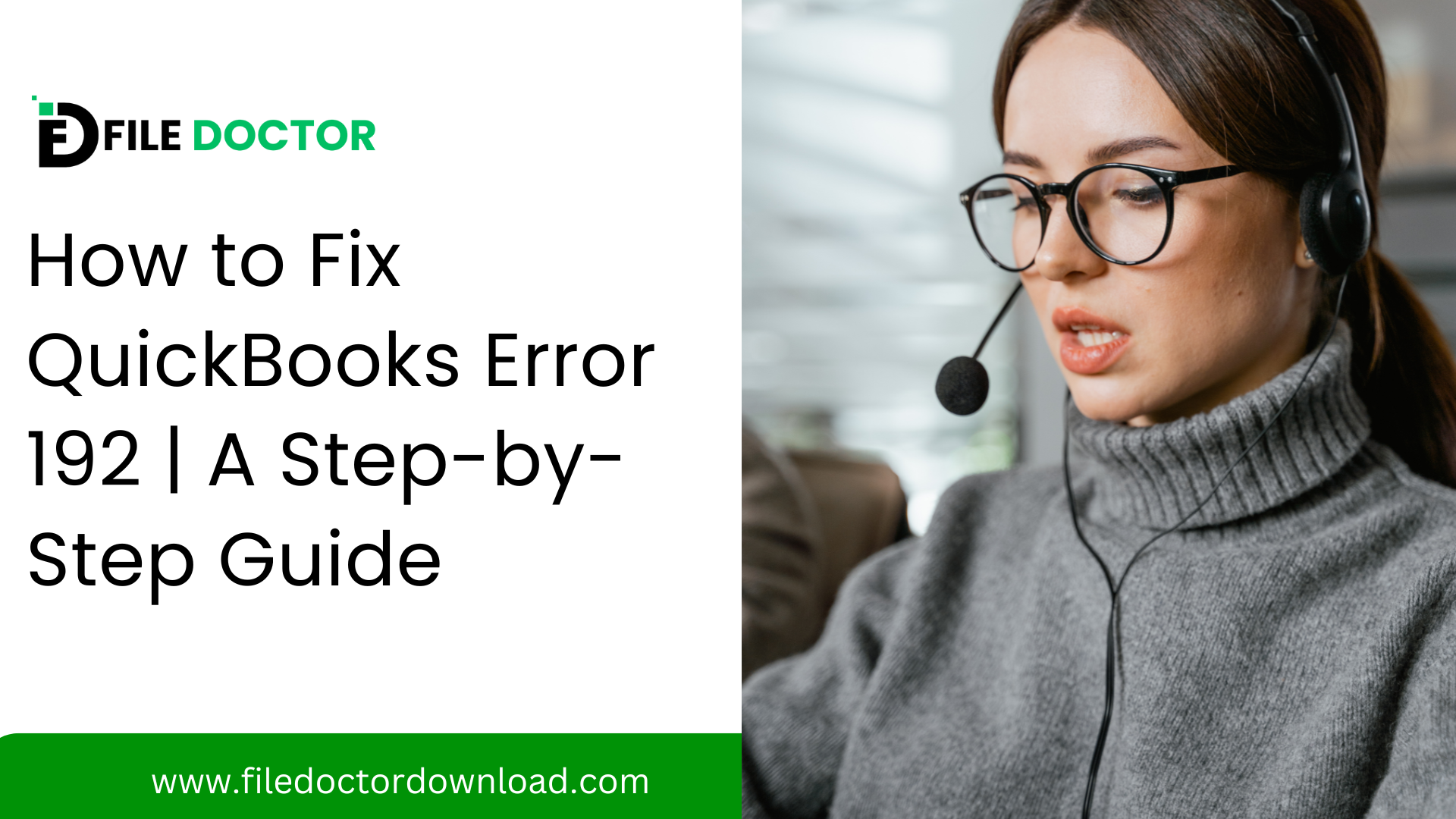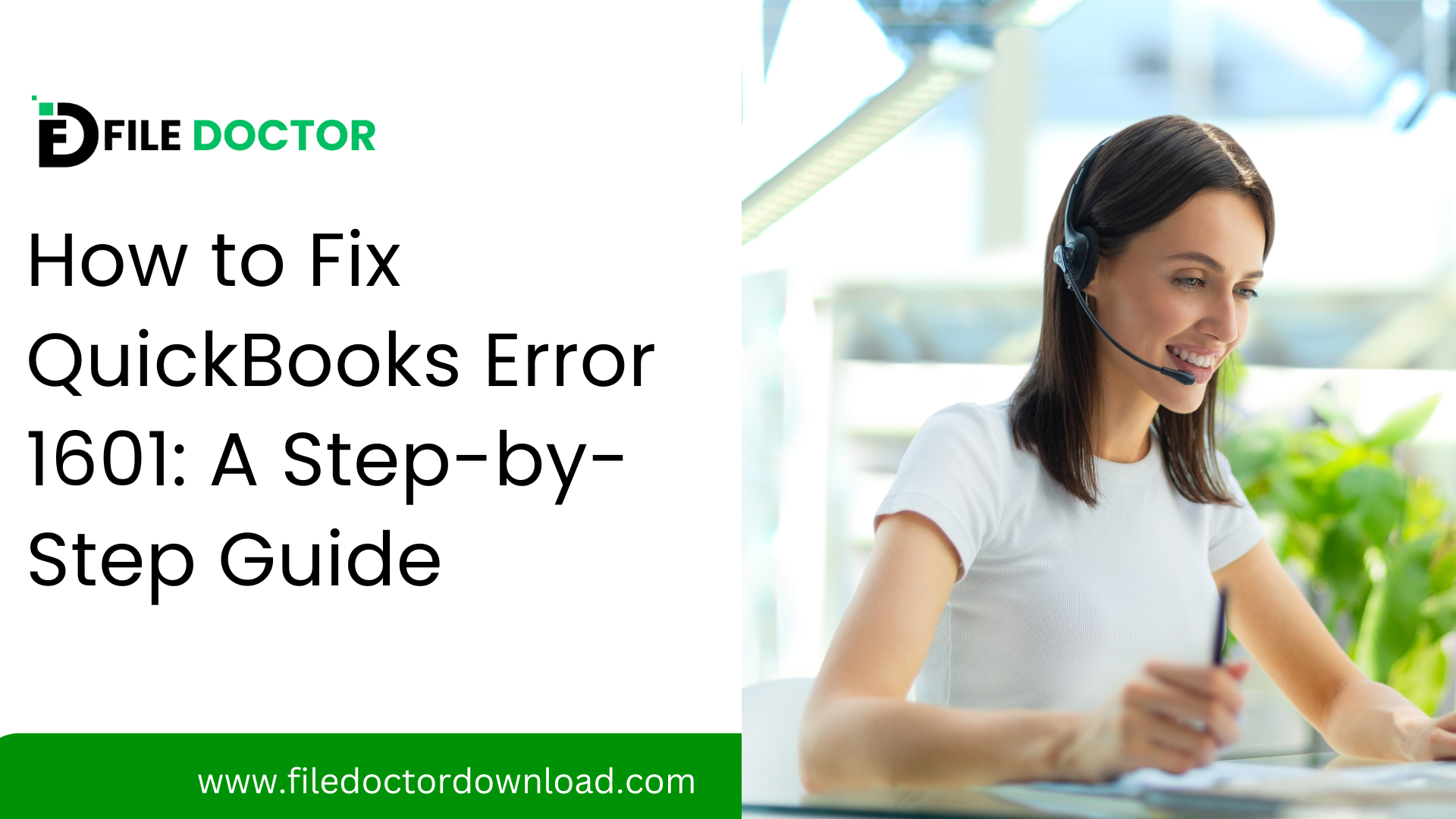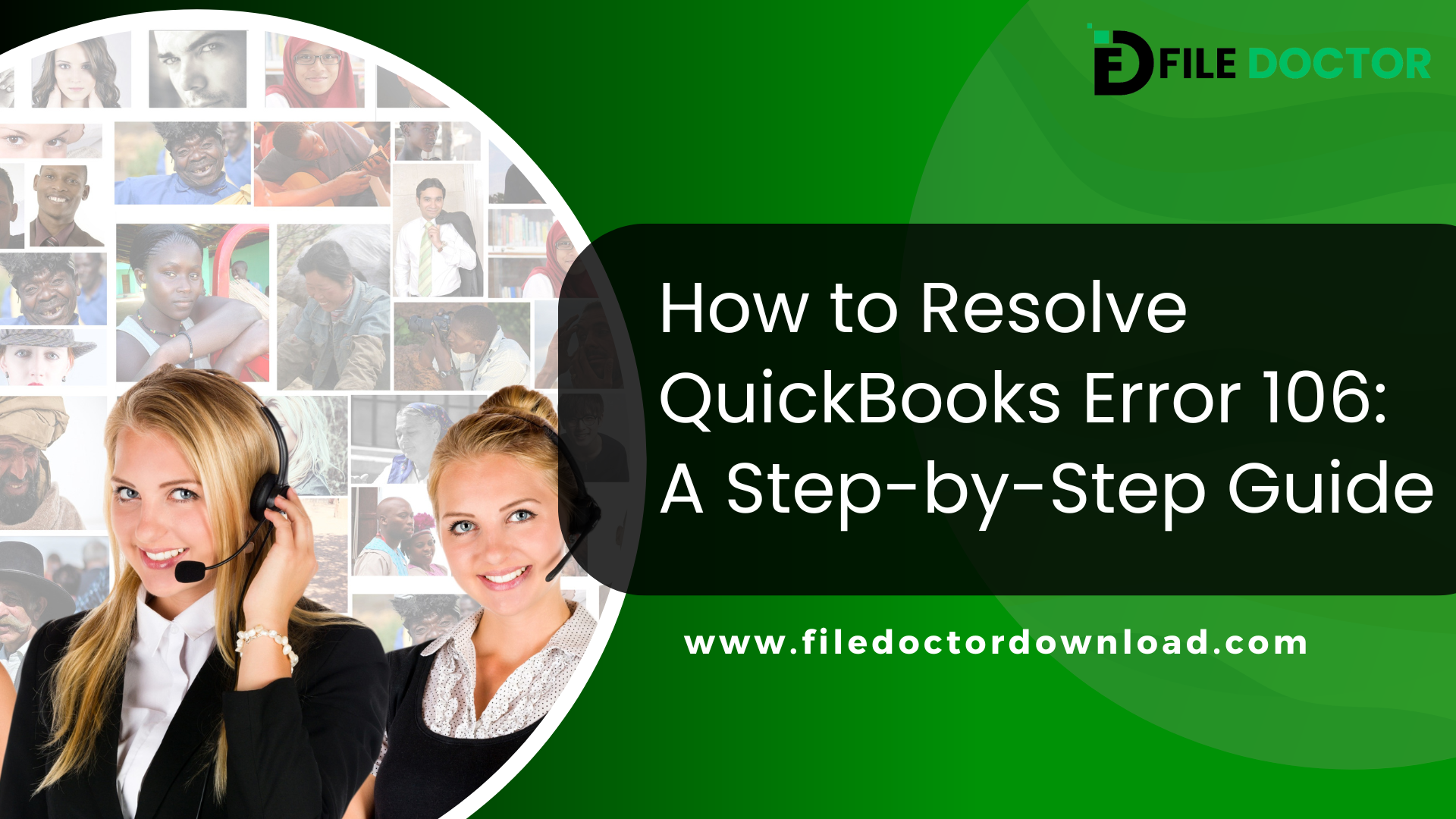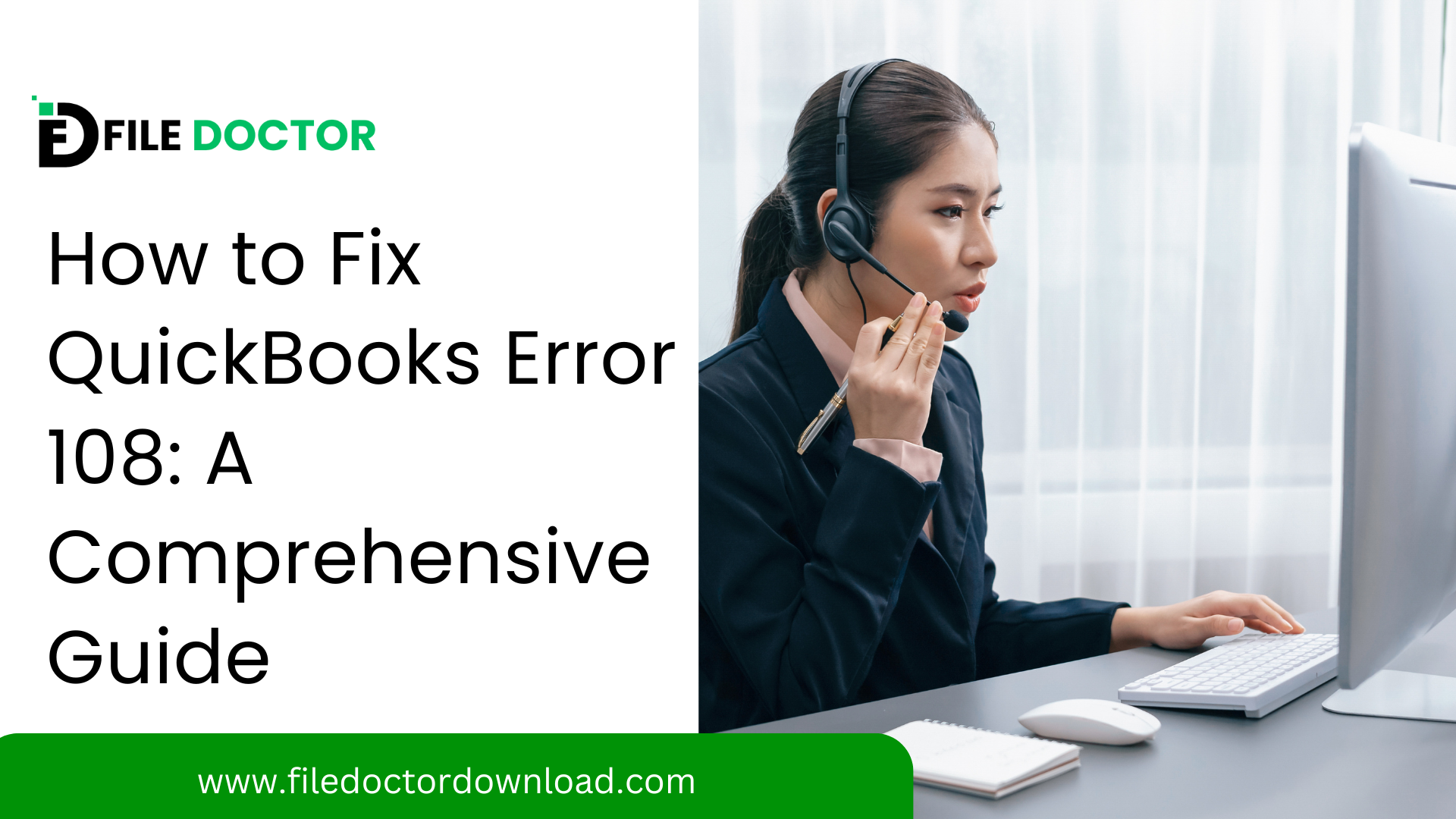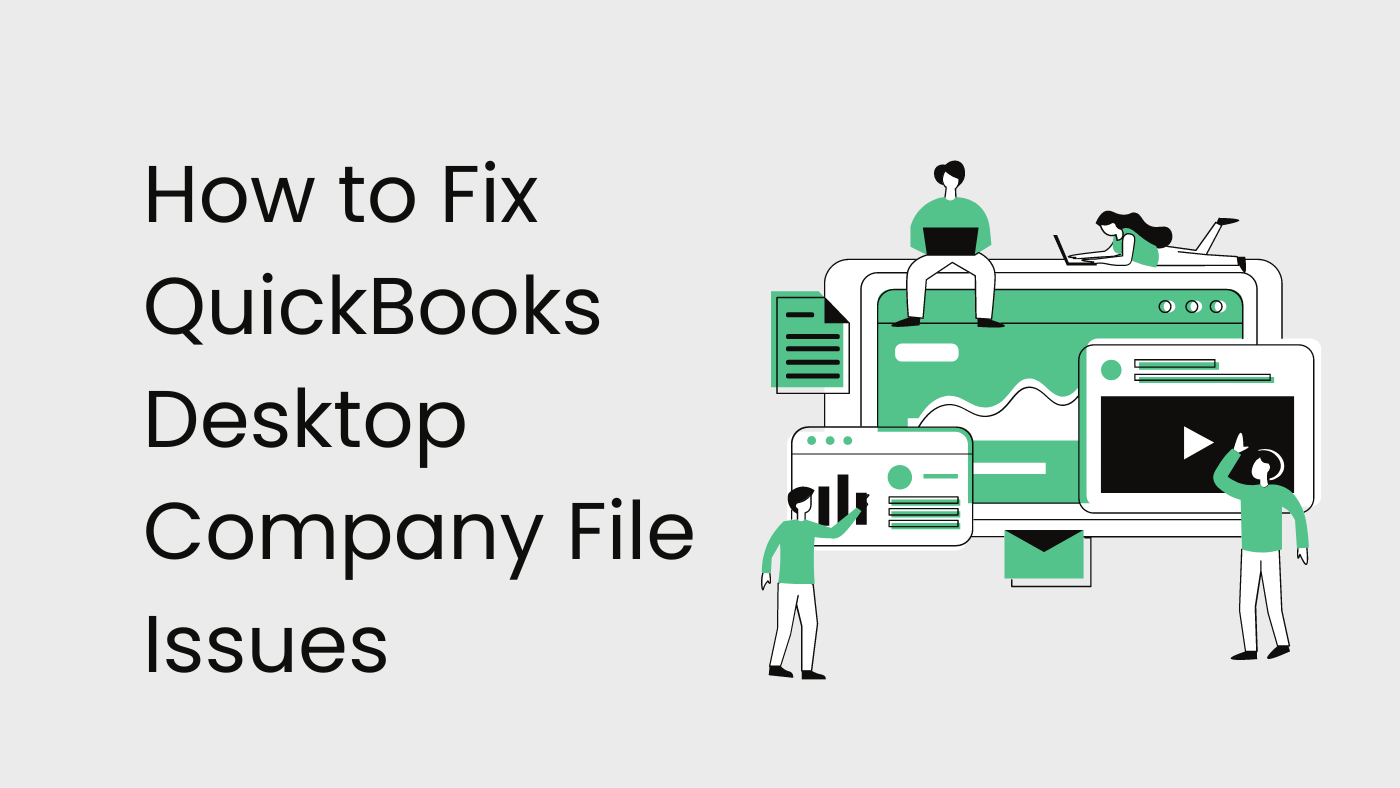QuickBooks Desktop is a powerful tool for managing business finances. But sometimes, you might encounter errors. One common issue is the “QuickBooks Subscription Has Lapsed” error. This error can stop you from accessing your QuickBooks services. In this article, we will guide you through fixing this error step by step.
Table of Contents
ToggleUnderstanding the Error
The “Subscription Has Lapsed” error means your QuickBooks subscription is not active. This can happen for several reasons:
- Your subscription payment did not go through.
- There is an issue with your payment method.
- Your subscription was canceled.
When this error occurs, you cannot use some features of QuickBooks Desktop. It’s important to fix this quickly to keep your business running smoothly.
Step-by-Step Guide to Fix the Error
Step 1: Check Your Subscription Status
First, check if your subscription is active. Follow these steps:
- Open QuickBooks Desktop.
- Go to the Help menu.
- Select Manage My License.
- Choose Sync License Data Online.
This will update your license information. If your subscription is active, the error should disappear. If it doesn’t, proceed to the next steps.
Step 2: Update Your Payment Information
If your subscription payment did not go through, you need to update your payment information. Here’s how:
- Open a web browser and go to the QuickBooks website.
- Log in to your Intuit account.
- Go to the Billing & Subscription section.
- Update your payment details.
Make sure your payment method has enough funds. After updating, wait a few minutes and then sync your license data again in QuickBooks Desktop.
Step 3: Renew Your Subscription
If your subscription was cancelled, you need to renew it. Follow these steps:
- Go to the QuickBooks website.
- Log in to your Intuit account.
- Navigate to the Billing & Subscription section.
- Choose the option to renew your subscription.
Follow the prompts to complete the renewal process. Once done, sync your license data in QuickBooks Desktop to update your subscription status.
Step 4: Verify Your QuickBooks Version
Sometimes, using an outdated version of QuickBooks can cause errors. Ensure you are using the latest version:
- Open QuickBooks Desktop.
- Go to the Help menu.
- Select Update QuickBooks Desktop.
- Click on Update Now.
- Click Get Updates.
After updating, restart QuickBooks Desktop. Sync your license data again to see if the error is resolved.
Step 5: Contact QuickBooks Support
If none of the above steps work, contact QuickBooks Support for assistance. Here’s how:
- Open QuickBooks Desktop.
- Go to the Help menu.
- Select QuickBooks Desktop Help.
- Click Contact Us.
Explain your issue to the support team. They can help you resolve the error quickly.
Preventing Future Subscription Errors
To avoid this error in the future, follow these tips:
- Keep your payment information up to date.
- Ensure your payment method has enough funds.
- Regularly check your subscription status.
- Keep QuickBooks Desktop updated.
Set Up Payment Reminders
Set reminders for your subscription payments. This will help you avoid missed payments and ensure your subscription remains active.
Regularly Update QuickBooks
Regular updates fix bugs and improve performance. Make it a habit to check for updates monthly.
Conclusion
The “QuickBooks Subscription Has Lapsed” error in QuickBooks Desktop can be frustrating. But with the steps outlined in this article, you can fix it quickly. Always keep your payment details up to date and regularly check your subscription status. If you encounter any issues, don’t hesitate to contact QuickBooks Support. They are there to help you keep your business running smoothly.
By following these steps, you can ensure your QuickBooks subscription remains active and avoid disruptions to your business operations. Stay proactive and keep your software updated for the best performance.
Related Post
QuickBooks Error 1327
QuickBooks Error h202
QuickBooks Error 1603
QuickBooks Error 6175