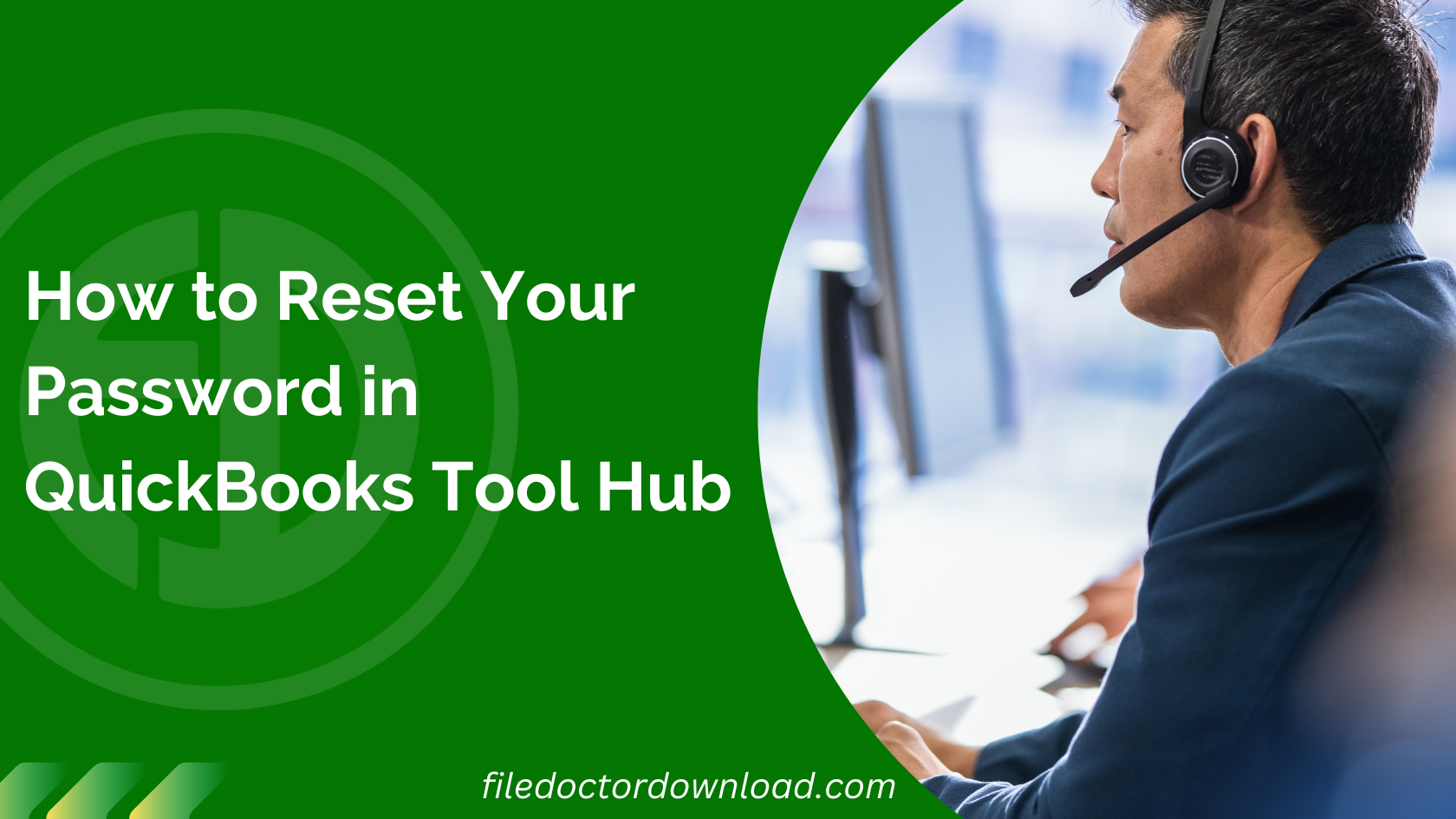Do you need help accessing your QuickBooks account? Do you need help remembering your password? Don’t worry—it happens to the best of us! Resetting your password in QuickBooks Tool Hub is a straightforward process. In this guide, we’ll walk you through the steps to regain access to your account smoothly and securely.
Table of Contents
ToggleStep 1: Open QuickBooks Tool Hub
First, you need to open QuickBooks Tool Hub. If you still need to install it on your computer, download it from the official Intuit QuickBooks website. Once downloaded, install it by following the on-screen instructions. After installation, launch the Tool Hub.
Step 2: Access the Password Reset Tool
In the QuickBooks Tool Hub, look for the ‘Password Reset‘ option. This is usually found under the ‘Company File Issues‘ tab. Click on it. This action will direct you to a section specifically designed to help you reset your password.
Step 3: Enter Your Company File Information
You will be asked to provide the following information associated with your company file:
- Company File Location: Navigate to where your company file is stored. If you need more clarification, you can use the Tool Hub’s ‘Find a Company File‘ feature to help you locate it.
- License Number: You’ll need your QuickBooks license number. You can find this on the original purchase confirmation email or within QuickBooks by navigating to the ‘Help‘ menu and selecting ‘About QuickBooks.”
Step 4: Identification Verification
To protect your account, QuickBooks requires that you verify your identity. You’ll need to enter the personal details that you provided when you initially set up your QuickBooks account. This might include your email address, registered phone number, or user ID. Make sure the information is accurate to avoid any issues with resetting your password.
Step 5: Receive Your Token Code
After entering your details, QuickBooks will send you a token code to your registered email. This code is essential for the password reset process, so check your email inbox (including spam or junk folders) for it. If you don’t receive it within a few minutes, you can resend it.
Step 6: Enter the Token Code
Go back to the Tool Hub and enter the token code in the designated field. This code confirms your identity and authorizes the password reset process.
Step 7: Set Your New Password
Once the token is verified, you can set a new password. Create a strong password that includes a mix of letters, numbers, and symbols. Avoid common words or easy-to-guess sequences.
Step 8: Confirm Your New Password
Re-enter your new password to confirm it. This step ensures everything in your newly created password is correct.
Step 9: Complete the Reset Process
Click the ‘Reset Password‘ button to complete the process. You should receive a confirmation that your password has been reset successfully.
Step 10: Log in to Your QuickBooks Account
You can now log in to your QuickBooks account using your new password. If you encounter any issues, repeat the process or contact QuickBooks support for assistance.
Conclusion
Resetting your password through QuickBooks Tool Hub is an efficient way to regain access to your account. It ensures your data remains secure while providing a straightforward method to recover your account. Always remember to keep your new password in a safe place and consider using a password manager to avoid similar issues in the future.
For further assistance, QuickBooks has a comprehensive support system that includes detailed guides, video tutorials, and a community forum where you can ask questions and share experiences with other users.