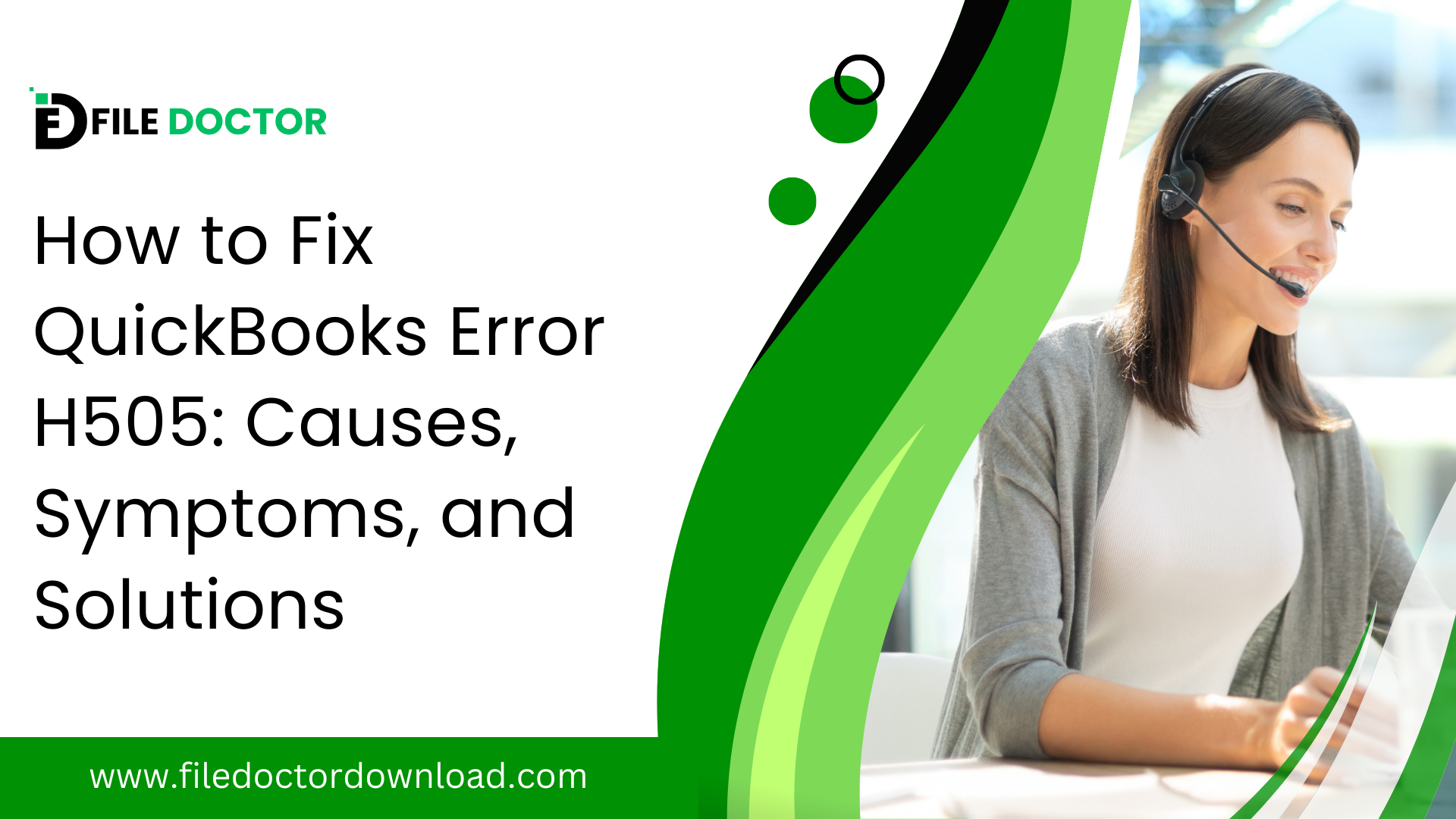If you’re a QuickBooks user, encountering errors while trying to manage your financial data can be frustrating. One common issue that many face is QuickBooks Error H505. This error typically appears when you try to access a company file that is not located on your computer but rather on another server. In this blog, we will delve into the causes, symptoms, and solutions to efficiently resolve QuickBooks Error H505, ensuring a smoother and more efficient QuickBooks experience.
Table of Contents
ToggleWhat is QuickBooks Error H505?
QuickBooks Error H505 is a network error that interferes with QuickBooks’ ability to connect to the server that hosts the company file. This error can occur when you try to switch from single-user mode to multi-user mode and attempt to access a company file on another computer without the proper installation setup or configuration.
Symptoms of QuickBooks Error H505
Recognizing the symptoms of QuickBooks Error H505 is crucial for timely intervention. Here are some signs that indicate its presence:
- QuickBooks program window crashes when Error H505 appears.
- The message “Error Code H505” is displayed on the screen, causing the program window to crash.
- Sluggish performance of your PC when using QuickBooks.
- Inability to open the company file stored on another computer.
Causes of QuickBooks Error H505
Understanding the causes behind QuickBooks Error H505 can help in applying the correct troubleshooting steps. The main causes include:
- Incorrect hosting configuration setting: When the hosting configuration settings are improper, QuickBooks struggles to locate the IP address of the host computer or server hosting the company file.
- Windows Firewall blocking communication: The Windows Firewall settings may block the incoming and outgoing communication of the company hosting the QuickBooks files.
- Damaged or incorrect.ND files: The Network Data (.ND) file is crucial as it stores information about the domain and hosting. A damaged or incorrect.ND file can lead to H505 errors.
- QuickBooks services not running: QuickBooks services like QuickBooksDBXX and QBCFMonitorService must be running on the server. If these services are stopped, Error H505 can occur.
Solutions to Fix QuickBooks Error H505
- Verify Hosting and Services
Ensure that only one server (i.e., the Host computer) has the hosting mode turned on. Follow these steps:
- Go to ‘File‘> ‘Utilities‘> ‘Host Multi-User Access‘ on each workstation (not the server).
- Make sure services like QuickBooksDBXX and QBCFMonitorService are running. Set them to automatic and ensure they are started.
- Configure Firewall Settings
Adjust the firewall settings to allow exceptions for QuickBooks. You can do this by:
- Going into your Windows Firewall settings.
- Adding QuickBooks as an exception.
- Ensuring the correct ports are open for your QuickBooks version.
- Check the.ND File and Recreate it if Necessary
The.ND file allows QuickBooks to access the company file(s) on a network. If it’s damaged:
- Navigate to the folder containing your QuickBooks company file and find the corresponding.ND file.
- Delete the.ND file and open QuickBooks again.
- Use the QuickBooks Database Server Manager to rescan the folder. This will recreate the.ND file.
- Use the QuickBooks File Doctor Tool
Download and run the QuickBooks File Doctor tool. This tool can help resolve network issues, including those related to Error H505.
- Configure the TDS Service
If necessary, check and configure the TCP/IP settings to ensure the computer’s visibility on the network.
Conclusion
QuickBooks Error H505 can be a hindrance, but with the right knowledge and tools, it can be resolved. By following the steps outlined above, you can ensure that your QuickBooks setup will run smoothly and efficiently, minimizing downtime and frustration. Remember, regular maintenance and checks can prevent such errors from occurring, keeping your financial management seamless and effective.