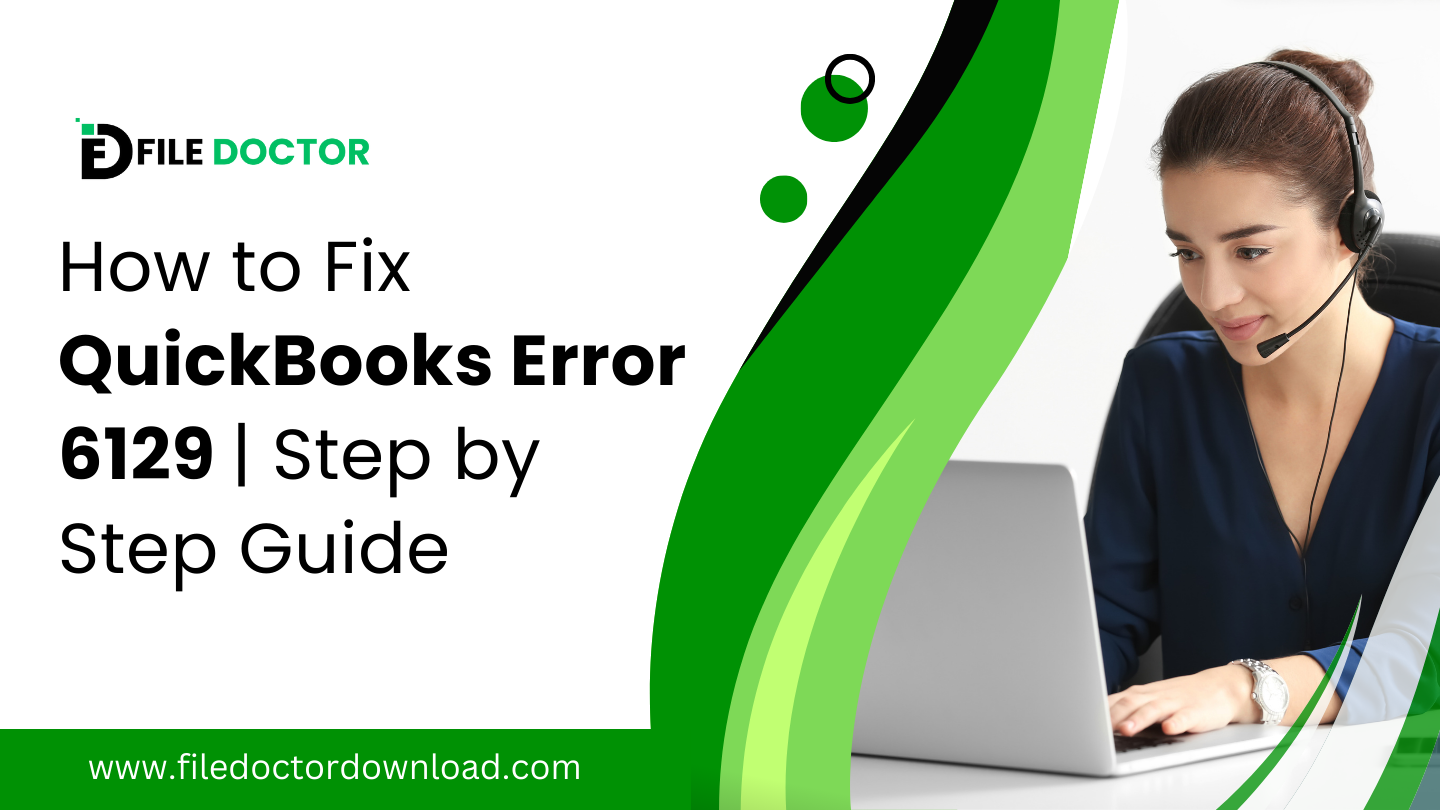QuickBooks is a popular financial management tool used by small and medium-sized businesses to handle various accounting tasks. Despite its robustness, users may occasionally encounter errors that disrupt their workflow. One such error is QuickBooks Error 6129, which typically appears when users attempt to create a new company file or open an existing one. The guide aims to provide comprehensive insights into the nature of Error 6129, its causes, solutions, and a helpful FAQ section to ensure the smooth operation of your QuickBooks software.
Table of Contents
ToggleWhat is QuickBooks Error 6129?
QuickBooks Error 6129 occurs when the software fails to connect to the database containing the company files, preventing access to these files. Error is usually accompanied by an error message explaining the issue and suggesting potential remedies. It is crucial to address errors promptly to prevent disruption in accounting activities and potential data loss.
Reasons for QuickBooks Error 6129
Several factors can trigger Error 6129 in QuickBooks, including:
- Network issues: Poor network connection or incorrect network setup can impede communication between the computer and the QuickBooks database server.
- Corrupt network data files: Damaged or corrupted.ND files can prevent QuickBooks from accessing the company files.
- Multiple computer setups: When the company file is hosted on multiple computers without proper setup, inconsistencies might lead to errors.
- Third-party antivirus software: Sometimes, aggressive antivirus programs can block QuickBooks from accessing necessary network resources.
- Outdated QuickBooks version: Running an outdated version of QuickBooks can lead to compatibility issues with company files created by newer versions.
How to Fix QuickBooks Error 6129
Detailed Steps to Fix QuickBooks Error 6129
Step 1: Check Network Connectivity
Ensure that all workstations connected to the network can communicate with the server without interruptions. You can perform a ping test to confirm network responses:
- Open the Command Prompt on each workstation.
- Type ping [ServerName], replacing [ServerName] with the actual name of your server.
- Look for consistent response times and no packet loss. If issues arise, troubleshoot your network components (router, switch, etc.) or contact your network administrator.
Step 2: Rename Network Data Files
The.ND files store network data configuration that helps QuickBooks access the company files over a network. Renaming these can often resolve connectivity issues:
- Navigate to the folder containing your company files (commonly located in the QuickBooks folder within your Documents or on your server).
- Look for files with an.ND extension that has the same name as your company files.
- Right-click each.ND file and select Rename. Add.OLD at the end of each file name (example: CompanyFile.qbw.ND.OLD).
- Open QuickBooks and try to access your company file again. QuickBooks will automatically create.AND files when it attempts to open the company file.
Step 3: Temporarily Disable Antivirus and Firewall Software
Security software can occasionally interfere with QuickBooks operations. Temporarily turn these off to determine if they are the cause of the error:
- Please turn off your antivirus program through its interface, which is typically found in the system tray or security settings.
- Turn off the firewall temporarily from the Control Panel or system settings.
- Attempt to open your QuickBooks file again. If successful, adjust your antivirus and firewall settings to allow QuickBooks communications. Remember to turn these security programs back on afterward.
Step 4: Create and Test a New Folder for Your Company File
If there are permissions issues with the original location of your company file, testing a new folder may resolve the problem:
- On the server or the host computer, create a new folder in a location where all networked computers have full read/write access.
- Copy the QuickBooks company files to a new folder.
- Right-click on the new folder and select Properties. Go to the Security tab and ensure all users have full control.
- Open QuickBooks while holding down the Ctrl key, select Open or restore an existing company, and navigate to the new folder. Try opening the company file from here.
Step 5: Update QuickBooks to the Latest Release
Ensure that your QuickBooks installation is up to date, as updates often contain patches for common issues like Error 6129:
- Open QuickBooks and go to the Help menu.
- Select Update QuickBooks Desktop.
- Go to the Update Now tab and check the box marked Reset Update to clear all previous update downloads.
- Click Get Updates to download the latest updates.
- Once the update is complete, restart QuickBooks and attempt to open your company file again.
Step 6: Use QuickBooks File Doctor
QuickBooks File Doctor is a tool designed by Intuit to diagnose and fix common issues with company files:
- Download and install QuickBooks Tool Hub from Intuit’s official site.
- Open QuickBooks Tool Hub and go to the Company File Issues tab.
- Click Run QuickBooks, File Doctor. The tool may take a few minutes to open.
- In the File Doctor, select your company file from the drop-down menu. If it’s not listed, browse and manually locate it.
- Select Check your file (middle option only) and click Continue.
- Enter your QuickBooks admin password and click Next. The scan can take a few minutes.
Conclusion
Resolving QuickBooks Error 6129 is essential to keep your accounting operations running smoothly. By methodically following the troubleshooting steps—from checking network connections to using QuickBooks File Doctor—you can effectively address and fix the issues. If the error continues, don’t hesitate to seek help from a QuickBooks professional to ensure the stability and security of your financial data.
FAQ on QuickBooks Error 6129
Q1: Can QuickBooks Error 6129 lead to data loss?A1: If not resolved promptly, there’s a risk of data inconsistency or loss. Always ensure regular backups of your data.
Q2: Should I try to fix Error 6129 on my own or call a professional?A2: While the steps provided can resolve common scenarios if you’re uncomfortable performing them, it’s advisable to contact a professional.
Q3: How can I prevent QuickBooks Error 6129 in the future?A3: Regular network maintenance, ensuring all systems and software are updated, and having proper antivirus exceptions for QuickBooks can help prevent errors.