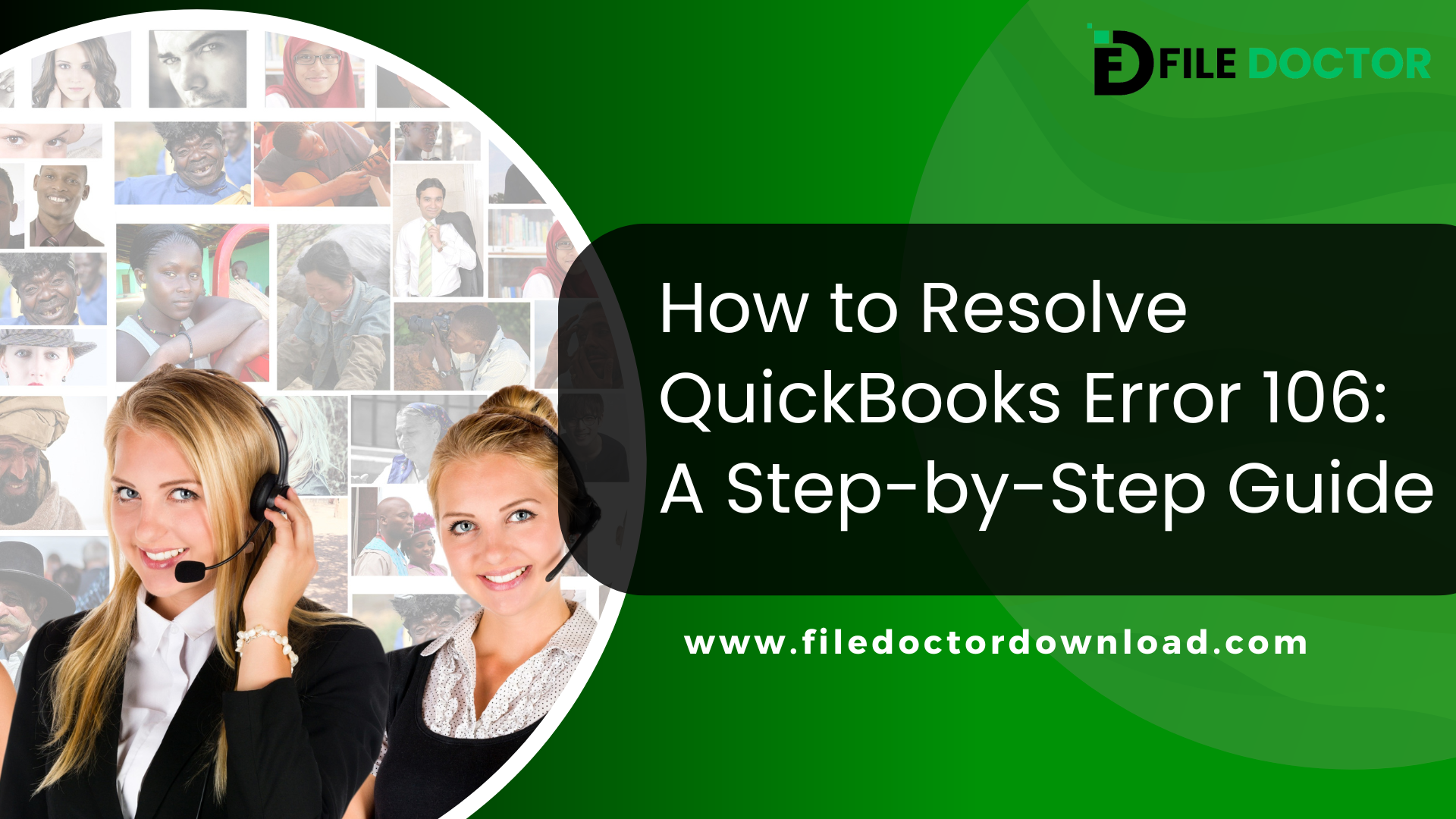QuickBooks is a popular accounting software used by small and medium-sized businesses across the United States. However, users can sometimes encounter issues like QuickBooks Error 106. This error typically occurs when QuickBooks is unable to locate your account on your bank’s website. This could happen for various reasons, such as your bank account being closed or changes in your bank’s website settings. Here, we will explore what QuickBooks Error 106 is, why it happens, and provide detailed steps to fix it.
Table of Contents
ToggleWhat is QuickBooks Error 106?
QuickBooks Error 106 signifies that QuickBooks is unable to find your bank account on your bank’s website. This error can prevent you from syncing your bank account with QuickBooks, which is essential for maintaining up-to-date financial records.
Reasons for QuickBooks Error 106
Understanding why Error 106 occurs can help prevent future issues. Here are some common reasons:
- Bank Account Closure: If the bank account linked to QuickBooks has been closed, Error 106 will appear.
- Changes on the Bank’s Website: Sometimes banks update their websites for security enhancements or functionality improvements, which may disrupt the connection to QuickBooks.
- Incorrect Account Settings: If your account settings in QuickBooks don’t match those of your bank, this error may occur.
- Temporary Bank Issues: Occasionally, banks might experience outages or maintenance activities, affecting their online services.
How to Fix QuickBooks Error 106
Resolving Error 106 involves several troubleshooting steps. Here’s a detailed guide:
Step 1: Verify Your Bank Account Status
Before proceeding with technical solutions, ensure that your bank account is active and that you can access it through your bank’s website. If the account is closed or restricted, you will need to resolve these issues with your bank.
Step 2: Update Your Bank’s Connection in QuickBooks
- Log in to QuickBooks: Open QuickBooks and navigate to the Banking menu.
- Disconnect and Reconnect: Sometimes, simply disconnecting and reconnecting your bank account can resolve Error 106.
- Select the bank account experiencing issues.
- Choose ‘Edit’ and then ‘Disconnect this account on save’.
- Save the changes and then go through the process of adding your bank account again.
Step 3: Update Bank Details in QuickBooks
If there were recent changes to your bank’s login information or security settings, updating these details in QuickBooks might resolve the issue.
- Go to the Banking menu.
- Select ‘Edit’ beside the affected bank account.
- Update your login information and any other relevant details.
Step 4: Clear Browser Cache
QuickBooks Online users should clear their browser’s cache if they experience issues. This can remove old and potentially corrupted data that might be causing connectivity issues.
- Open your browser settings.
- Find the option to clear browsing data.
- Select to clear cached images and files.
Step 5: Use QuickBooks Online’s Automated Tools
QuickBooks Online offers automated troubleshooting tools that can help resolve common issues like Error 106.
- Use the ‘Reconnect my account’ tool from the Help menu within the Banking section.
- Follow the prompts to allow QuickBooks to attempt an automatic fix.
Step 6: Manual Update
If automated tools do not resolve the issue, try a manual update:
- Go to the Banking menu.
- Click on the ‘Update’ button.
- Select the accounts you want to update and click ‘Update’ again.
Step 7: Contact QuickBooks Support
If all else fails, reaching out to QuickBooks support can provide a resolution. They can offer specific guidance based on the details of your account and the nature of the error.
Conclusion
QuickBooks Error 106 can be frustrating, but with the right steps, it’s typically resolvable. Start by checking your bank account’s status and proceed through the technical steps provided. Keeping your software and account information up to date can help avoid similar issues in the future. For persistent problems, QuickBooks support is a valuable resource. Remember, keeping your financial tools functional is crucial for business management.
Read More:
QuickBooks Error h202
QuickBooks Error 1327
QuickBooks Error 1603
QuickBooks Error 6175
QuickBooks Error 6129
QuickBooks file doctor download