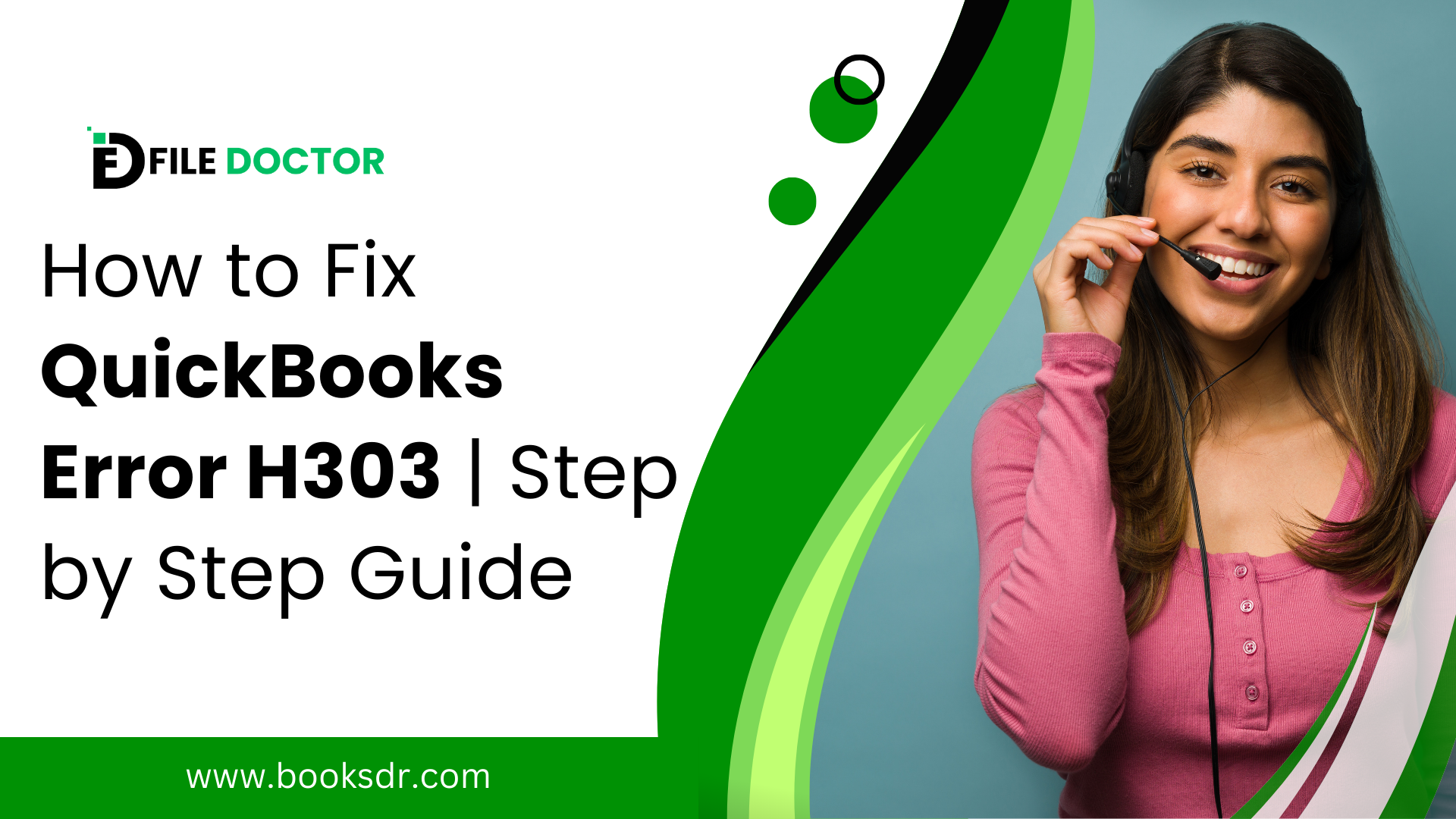QuickBooks Error H303 is a frequent problem that might interfere with your accounting chores’ ability to run smoothly. This error typically occurs when an inadequate connection is made to the machine from which you are attempting to access company files. Error H303 indicates that something is preventing many users from connecting to your server. This can be caused by a number of things, including network connectivity problems or incorrect hosting configuration settings. We’ll examine the root reasons for this problem and offer a thorough, step-by-step repair in this comprehensive guide.
Table of Contents
ToggleUnderstanding QuickBooks Error H303
The H303 error can surface when the computer needs additional setup to allow the sharing of files and programs. Here are some common causes of this error:
- Incorrect hosting configuration: The server (the computer that hosts the company files) might not be configured properly to allow access to other computers.
- Firewall blocking communication: A firewall might be preventing the communication necessary for QuickBooks to function in multi-user mode.
- Damaged or incorrect.ND files: Network Data (.ND) files that enable QuickBooks to access company files in a network might be damaged or set up incorrectly.
- QuickBooks services not operating: The server may not be operating QuickBooksDBXX and QBCFMonitorService, two crucial services.
- Network difficulties: This error may also be caused by network issues, such as misconfigured DNS settings.
Step-by-Step Guide to Resolve QuickBooks Error H303
There are multiple procedures involved in troubleshooting QuickBooks Error H303. Let’s examine each one separately.
Step 1: Use QuickBooks File Doctor
Start with QuickBooks File Doctor, an Intuit application made to identify and resolve typical network problems and defects in company files.
- Download and install QuickBooks Tool Hub.
- Launch the tool hub and go to the “Company File Issues” tab.
- Click on “Run QuickBooks File Doctor.” The process can take a few minutes.
- In the File Doctor, select your company file from the drop-down menu. If it’s not visible, browse to locate your File and begin the repair.
Step 2: Verify QuickBooks Services
Ensure that QuickBooks services are set up correctly and running:
- Press Win + R, and type services. msc, and hit Enter.
- Look for QuickBooksDBXX (XX denotes the version number) and QBCFMonitorService.
- Verify again that the service status is “Running” and that the Startup Type is set to “Automatic.” In the event that it isn’t, right-click the service, choose “Properties,” adjust them to “Automatic,” and launch the service.
Step 3: Configure Firewall and Network Ports
Configure the firewall settings to allow exceptions for QuickBooks:
- Open the Windows Firewall settings.
- To create a new rule, navigate to “Advanced Settings,” right-click “Inbound Rules,” and select “New Rule.”
- Select ‘Port’ and ensure TCP is selected. Enter the specific ports needed for your QuickBooks year version.
- Follow the same steps for Outbound Rules.
Step 4: Check Hosting and Network Files
- On all workstations (not the server), open QuickBooks and go to File> Utilities. If you see ‘Host Multi-User Access,’ move to the next workstation. If you see ‘Stop Hosting Multi-User Access,’ select it.
- On the server, you should see ‘Host Multi-User Access.’ If you see ‘Stop Hosting Multi-User Access,’ select it to reset the host.
Also, check the.ND files:
- Navigate to the folder storing your QuickBooks company file.
- Look for files with an.ND extension, delete them.
- Open QuickBooks Database Server Manager and rescan the folder. This will recreate the.ND file.
Step 5: Adjust DNS Settings
Inaccurate DNS settings can cause network communication issues:
- Go to the “Network and Sharing Center” after opening the Control Panel.
- Choose “Properties” from the menu when you right-click on your network connection under “Change adapter settings.”
- Click “Properties” after selecting “Internet Protocol Version 4 (TCP/IPv4).”
- Make sure the DNS settings are configured correctly or select “Automatically obtain DNS server address.”
Step 6: Create a New Folder for the Company File
If the problem persists:
- Create a new folder on the host computer.
- Share this folder and set up Windows access permissions to share company files.
- Copy the. QBW file to the new folder.
- Open your company files from the new location.
Conclusion
QuickBooks Error H303 can be resolved by following these structured steps. Each step targets specific issues that could cause this error, from network problems to service misconfigurations. Ensuring all settings are correct not only helps in fixing Error H303 but also enhances the overall network security and performance of your QuickBooks setup. With these solutions, you can restore efficient multi-user access to your company files and maintain uninterrupted financial operations.
FAQs: QuickBooks Error H303
Q1: What exactly does QuickBooks Error H303 indicate?
Error H303 typically means that more configuration is needed on the machine hosting the QuickBooks company file in order to enable file access from other computers connected to the network. It often suggests issues with network setup or QuickBooks services that are not running properly.
Q2: Can QuickBooks File Doctor really fix Error H303?
Yes, QuickBooks File Doctor is a powerful tool that can fix many common issues with QuickBooks, including network-related errors like H303. It checks both the company files and the network setup, repairing the common issues that might prevent multi-user connections.
Q3: How do I ensure my firewall isn’t blocking QuickBooks?
To ensure the firewall isn’t blocking QuickBooks, you need to configure both inbound and outbound rules in your Windows Firewall settings. This involves adding exceptions for specific QuickBooks executable files and ensuring that the necessary TCP ports are open for your version of QuickBooks.
Q4: What ports should be open for QuickBooks Desktop?
Depending on the version of QuickBooks you’re running, different ports must be open. For example, TCP ports 8019, 56728, 55378, and 55382 must be available for network connectivity in order for QuickBooks Desktop 2020 to function..
Q5: Why might I need to adjust DNS settings to fix QuickBooks Error H303?
A5: Inaccurate DNS configurations may cause problems with network connectivity, making it impossible for QuickBooks to connect to the server hosting the company files. By adjusting these parameters, you may guarantee optimal and continuous network communication.
Q6: Is hosting configuration a common cause for QuickBooks errors in multi-user mode?
Yes, incorrect hosting configuration is a common issue that leads to QuickBooks errors in multi-user mode, including H303. Ensuring that only one computer (the server) is hosting the company files is crucial for stable and correct operation.
Q7: What is the role of QuickBooks Database Server Manager in resolving Error H303?
QuickBooks Database Server Manager helps manage the.ND files and monitors the database server. Scanning the folders holding the firm files and making sure they are set up properly to allow access from other computers plays a critical part in network setup.
Q8: How do I check if QuickBooks services are running on my server?
To check if QuickBooks services are running:
- Press Win + R, and type services. msc, and press Enter.
- Scroll through the list to find QuickBooksDBXX and QBCFMonitorService.
- Ensure that both services are set to start automatically and are currently running. If they’re not, right-click each service, choose ‘Properties,’ set them to ‘Automatic,’ and start the service.
Q9: Can changing the location of the company file solve Error H303?
Sometimes, creating a new folder for the company file on the server and setting the appropriate sharing permissions can resolve H303. This method ensures that there are no underlying issues with the original file path that could be affecting connectivity.
Q10: What should I do if none of the steps resolve the Error H303?
If Error H303 still persists after trying all the troubleshooting methods, you should speak with a QuickBooks expert or get in touch with QuickBooks Support. It’s possible that a more complicated problem needs to be identified and fixed by a professional.