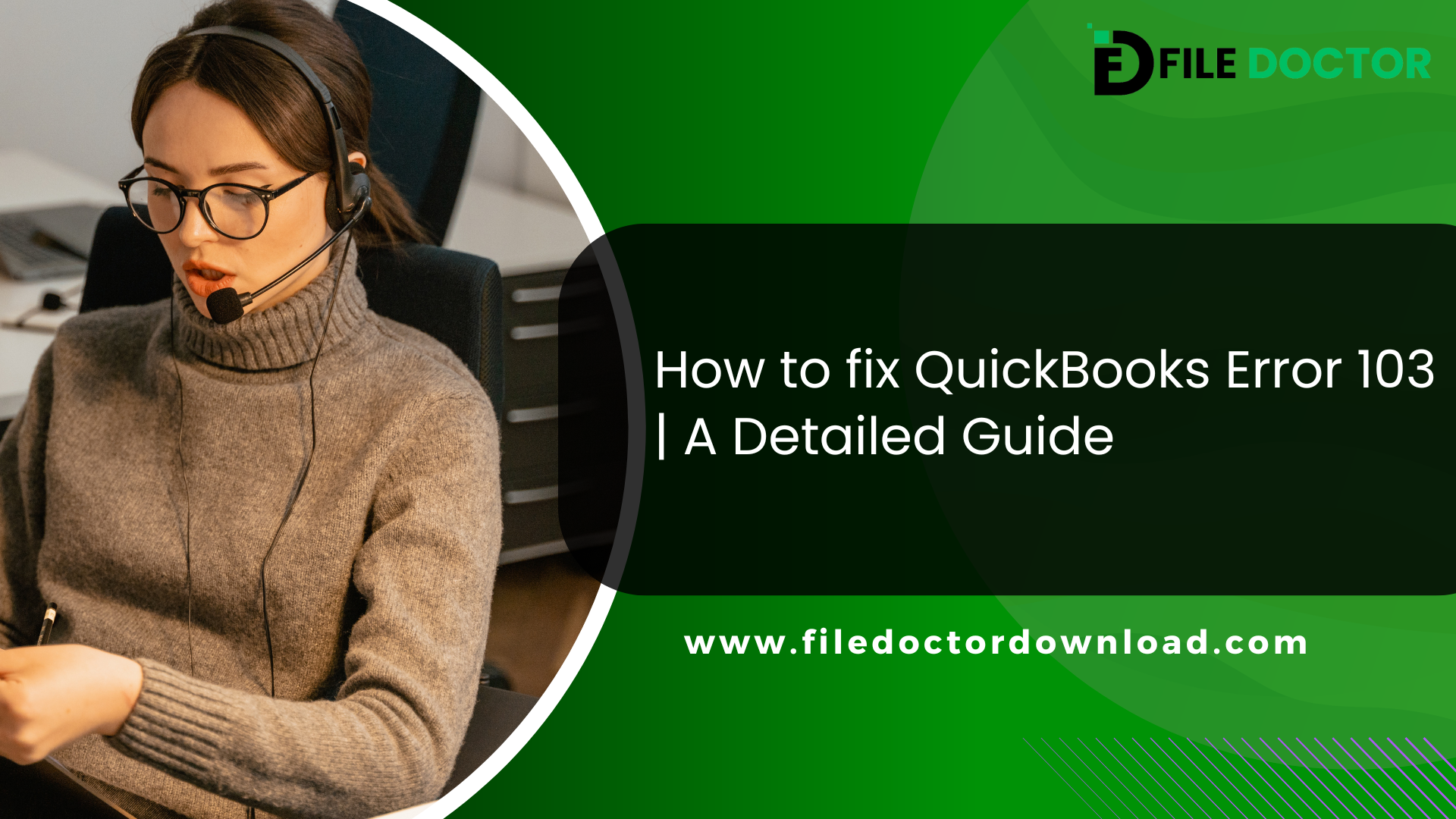If you’re a QuickBooks user, you know how useful this software can be for managing finances. However, sometimes, you may encounter errors that disrupt your workflow. One such error is QuickBooks Error 103. This error usually occurs when you try to sign in to your bank account using QuickBooks Online. In this article, we will explore what Error 103 is, why it happens, and how to fix it.
Table of Contents
ToggleWhat is QuickBooks Error 103?
QuickBooks Error 103 happens when QuickBooks is unable to verify your bank login details. This error prevents you from connecting to your bank account through QuickBooks. When this error occurs, you will see a message saying that the sign-in information is incorrect.
Why Does Error 103 Occur?
There are several reasons why QuickBooks Error 103 may occur:
- Incorrect Login Credentials: The most common reason is entering incorrect login details. This can include your username, password, or security questions.
- Browser Issues: Sometimes, the web browser you are using may have issues. It might not support QuickBooks Online properly.
- Bank’s Website Issue: The problem can also be caused by the bank’s website. If the bank’s website is down or undergoing maintenance, QuickBooks may not connect.
- Cache and Cookies: Your browser’s cache and cookies can interfere with the connection. They may store outdated information that causes the error.
- Outdated QuickBooks Version: Using an outdated version of QuickBooks can lead to compatibility issues.
How to Fix QuickBooks Error 103
Now that we know the reasons behind QuickBooks Error 103 let’s look at the steps to fix it. Follow these steps one by one to resolve the error.
Step 1: Verify Your Login Credentials
- Go to your bank’s website.
- Try logging in with the same username and password you use for QuickBooks.
- If you can log in successfully, the problem is not with your credentials.
- If you cannot log in, reset your password and try again in QuickBooks.
Step 2: Update QuickBooks
- Ensure you are using the latest version of QuickBooks Online.
- Check for updates and install them if available.
Step 3: Clear Browser Cache and Cookies
- Open your web browser.
- Go to the settings menu.
- Find the option to clear browsing data.
- Select cache and cookies and clear them.
- Restart your browser and try logging in again.
Step 4: Use a Different Browser
- Sometimes, switching to a different browser can help.
- Try using Google Chrome, Mozilla Firefox, or Microsoft Edge.
Step 5: Disable Browser Extensions
- Browser extensions can interfere with QuickBooks.
- Turn off all extensions and try logging in again.
- If this works, enable extensions one by one to find the problematic one.
Step 6: Check Bank’s Website Status
- Visit your bank’s website to see if it is down for maintenance.
- If the website is down, wait for it to be up again and try logging in later.
Step 7: Use the Correct Bank Name
- Ensure you are selecting the correct bank name in QuickBooks.
- Sometimes, there can be multiple entries for the same bank. Select the correct one.
Step 8: Reconnect Your Bank Account
- Go to QuickBooks Online.
- Disconnect the existing bank account.
- Reconnect the bank account by entering the correct login credentials.
Additional Tips
- Regular Updates: Keep your QuickBooks software updated to avoid errors.
- Strong Passwords: Use strong passwords for your bank accounts to avoid login issues.
- Check Bank Alerts: Some banks send alerts for suspicious activities. Check if your bank has locked your account.
When to Contact Support
If you have tried all the steps and still face the error, it may be time to contact support. QuickBooks support can help you resolve complex issues, and your bank’s support team can also assist if the problem is on their end.
Conclusion
QuickBooks error code 103 can be frustrating, but it is usually easy to fix. By following the steps outlined in this guide, you can resolve the error and get back to managing your finances. Remember to check your login credentials, clear your browser cache, and keep your software updated. If all else fails, don’t hesitate to seek professional support. With these tips, you can ensure a smooth and error-free experience with QuickBooks.
Related Post:
QuickBooks Error h202
QuickBooks Error 1327
QuickBooks Error 1603
QuickBooks Error 6175
QuickBooks Error 6129
QuickBooks file Doctor