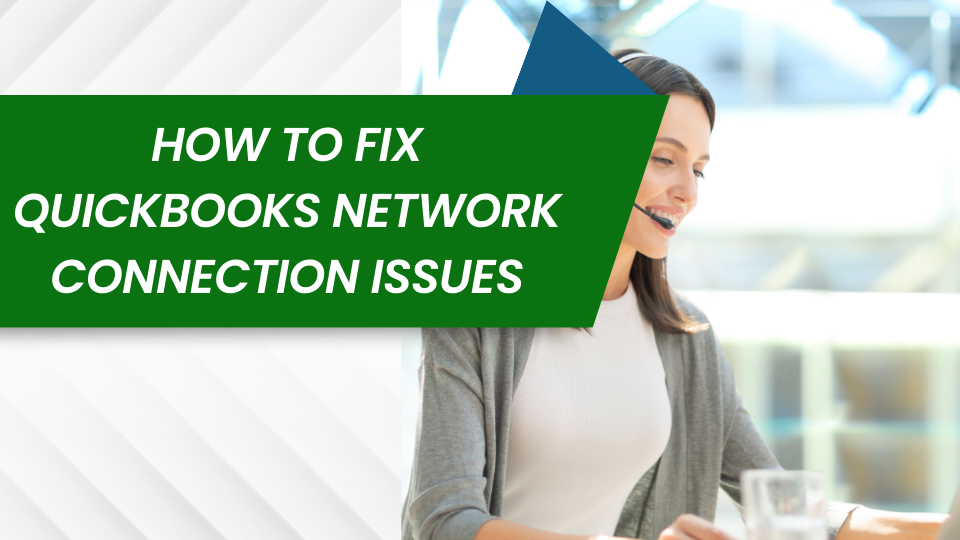QuickBooks is a widely used accounting software, but sometimes users encounter network connection issues. These issues can prevent QuickBooks from accessing the internet properly, which is crucial for various functions, including online banking and payroll services. If you are facing such problems, don’t worry! In this guide, we will walk you through the steps to troubleshoot and resolve these network connection issues in QuickBooks.
Table of Contents
ToggleUnderstanding the Problem
Before diving into the solutions, it’s important to understand what could be causing your network connection issues with QuickBooks. Common causes include:
- Network setup errors: Incorrect network settings can prevent QuickBooks from connecting to the internet.
- Firewall settings: Sometimes, firewall settings may block QuickBooks from accessing the network.
- Internet connection problems: A weak or unstable internet connection can also cause issues.
- QuickBooks database server manager issues: Problems with the QuickBooks Database Server Manager can affect network connectivity if you are using QuickBooks in a multi-user mode.
Step-by-Step Solutions
Check Your Internet Connection
First, ensure that your internet connection is stable and fast enough to support QuickBooks operations. Try loading a webpage to see if the internet is working properly. If the internet is slow or not working, you may need to troubleshoot your internet connection or contact your internet service provider.
Configure Firewall Settings
Your firewall may be blocking QuickBooks from accessing the network. Follow these steps to configure your firewall:
- Open the firewall settings on your computer.
- Find the list of programs allowed through the firewall.
- Add QuickBooks to the list of allowed programs. Make sure you allow both incoming and outgoing access.
- Restart QuickBooks to see if the issue is resolved.
If you need help changing firewall settings, consult the help documentation for your firewall software or contact a professional.
Use the QuickBooks File Doctor Tool
QuickBooks File Doctor is a tool developed by Intuit that can help fix network issues, among other things. Here’s how to use it:
- Download the QuickBooks Tool Hub from Intuit’s official website.
- Install and open the Tool Hub.
- Go to the Network Issues tab and select QuickBooks File Doctor.
- Run the tool and choose your company file from the drop-down list.
- Let the tool diagnose and fix the network issues.
This process may take a few minutes, depending on the size of your company file and the nature of the issues.
Restart the QuickBooks Database Server Manager
If you are using QuickBooks in a multi-user setup, the QuickBooks Database Server Manager needs to run properly to manage database server connections. Restarting it might resolve network issues:
- Go to the Start menu and open the QuickBooks Database Server Manager.
- Scan your company files again to refresh the network connection.
- Restart your server computer where the database server manager is installed.
Set Up the Correct Network Settings
If you’re running QuickBooks in a network environment, ensuring that your network is set up correctly is crucial:
- Ensure all computers are on the same network.
- Set up Windows file sharing correctly.
- Use the QuickBooks Database Server Manager to scan your folders where the company files are stored.
Contact QuickBooks Support
If you’ve tried all the above steps but are still facing issues, it might be time to contact QuickBooks support. They can provide more specialized guidance and troubleshooting based on your specific situation.
Conclusion
Fixing QuickBooks network connection issues can seem daunting at first, but by following these steps, you can likely resolve the problem and get back to managing your business efficiently. Always make sure to keep your QuickBooks software updated to the latest version to avoid encountering such issues. Regular maintenance of your network settings can also prevent future connectivity problems.
Read More:
QuickBooks Error h202
QuickBooks Error 1327
QuickBooks Error 1603
QuickBooks Error 6175
QuickBooks Error 6129
QuickBooks file doctor download