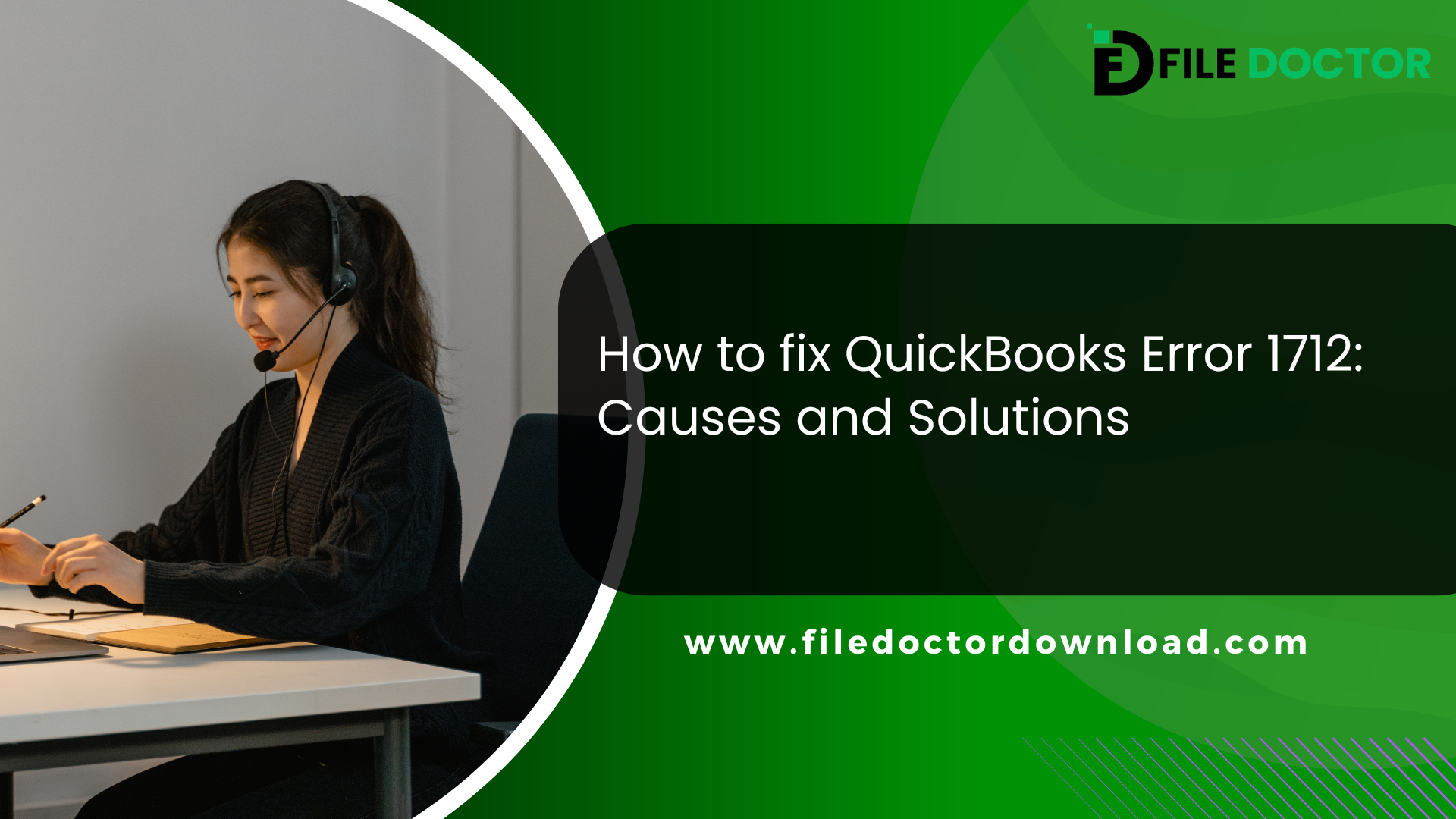QuickBooks is a widely used accounting software that helps businesses manage their finances. However, sometimes, you may encounter errors that can disrupt your workflow. One such error is QuickBooks Error 1712. This error usually occurs when you install QuickBooks or update it on your computer. In this article, we will discuss the causes of QuickBooks Error 1712 and provide detailed solutions to fix it.
Table of Contents
ToggleWhat is QuickBooks Error 1712?
QuickBooks Error 1712 is an installation error. It typically appears when your system is damaged, or the installation files are faulty. The error message usually reads, “We’re sorry! Something went wrong with your installation.” This error prevents QuickBooks from installing or updating correctly, which can be frustrating.
Common Causes of QuickBooks Error 1712
Several factors can cause QuickBooks Error 1712. Understanding these causes can help you troubleshoot and fix the error more effectively. Here are some common reasons:
- Corrupted Installation Files: If the installation files are corrupted or damaged, you may encounter Error 1712.
- Damaged Windows Registry: Issues with the Windows registry can lead to installation problems.
- Previous Installations: Remnants of previous QuickBooks installations can interfere with new installations.
- System Malware or Virus: Malware or virus infections can damage system files and cause installation errors.
- Insufficient Permissions: If you do not have the necessary permissions to install software, you might encounter Error 1712.
- System Issues: General system issues, such as insufficient disk space or memory, can also cause this error.
How to Fix QuickBooks Error 1712
Fixing QuickBooks Error 1712 requires a systematic approach. Here are several methods to resolve this error. Follow these steps one by one until the error is resolved.
End QuickBooks Processes
Sometimes, ending QuickBooks processes can help resolve the error.
- Steps to End QuickBooks Processes:
- Press Ctrl + Shift + Esc to open Task Manager.
- Go to the “Processes” tab.
- Look for QuickBooks processes (QBDBMgrN.exe, QBW32.exe, etc.).
- Select each process and click “End Task.”
Use QuickBooks Tool Hub
QuickBooks Tool Hub is a helpful utility provided by Intuit that fixes common QuickBooks issues.
- Steps to Use QuickBooks Tool Hub:
- Download QuickBooks Tool Hub from the Intuit website.
- Install and open QuickBooks Tool Hub.
- Click on “Installation Issues” and then select “QuickBooks Install Diagnostic Tool.”
- Run the tool and follow the on-screen instructions to fix the installation issue.
Delete Previous Installation Files
Removing remnants of previous QuickBooks installations can help resolve Error 1712.
- Steps to Delete Previous Installation Files:
- Press Windows + R to open the Run dialog box.
- Type Control Panel and press Enter.
- Go to “Programs and Features.”
- Find QuickBooks in the list of installed programs.
- Uninstall QuickBooks and remove all associated files.
- Restart your computer.
Clean Install QuickBooks
A clean install involves uninstalling QuickBooks and then reinstalling it. This can help fix many installation errors.
- Steps to Clean Install QuickBooks:
- Uninstall QuickBooks as mentioned in the previous step.
- Download the QuickBooks Clean Install Tool from the Intuit website.
- Run the Clean Install Tool and follow the instructions.
- Reinstall QuickBooks using the installation file.
Scan Your System for Malware
Malware or viruses can damage system files and cause installation errors. Scanning your system can help fix this issue.
- Steps to Scan Your System for Malware:
- Open your antivirus software.
- Run a full system scan.
- Remove any detected malware or viruses.
- Restart your computer.
Repair Windows Registry
Issues with the Windows registry can cause installation problems. Repairing the registry can help fix Error 1712.
- Steps to Repair Windows Registry:
- Press Windows + R to open the Run dialog box.
- Type regedit and press Enter.
- Back up your registry before making any changes.
- Look for any QuickBooks-related entries and delete them carefully.
- Restart your computer.
Check System Resources
Ensure that your system has sufficient resources to install QuickBooks.
- Steps to Check System Resources:
- Press Ctrl + Shift + Esc to open Task Manager.
- Go to the “Performance” tab.
- Check if you have enough disk space, memory, and CPU resources.
- Free up resources by closing unnecessary applications or upgrading your hardware if needed.
Run QuickBooks Install Diagnostic Tool
The QuickBooks Install Diagnostic Tool can help fix various installation errors.
- Steps to Run QuickBooks Install Diagnostic Tool:
- Download the QuickBooks Install Diagnostic Tool from the Intuit website.
- Run the tool and follow the on-screen instructions.
- Restart your computer after the tool has finished running.
Preventing QuickBooks Error 1712
Preventing QuickBooks Error 1712 involves taking proactive steps to ensure your system is clean and stable.
- Regular Updates: Keep your QuickBooks software and Windows operating system updated to the latest versions.
- Antivirus Protection: Use a reliable antivirus program to protect your system from malware and viruses.
- System Maintenance: Perform regular system maintenance, such as disk cleanup and defragmentation, to keep your system running smoothly.
- Proper Shutdown: Always shut down your computer properly to avoid system file corruption.
- User Training: Train users on proper installation procedures to minimize errors.
Conclusion
QuickBooks error code 1712 can be a significant hindrance to your business operations, but understanding its causes and solutions can help you resolve it quickly. By following the detailed steps provided in this article, you can troubleshoot and fix the error, ensuring that your QuickBooks runs smoothly. Remember to take preventive measures to avoid encountering this error in the future. Regular updates, antivirus protection, and system maintenance are key to maintaining a stable QuickBooks environment.
If you continue to experience issues, consider reaching out to QuickBooks support for further assistance. They can provide more advanced troubleshooting steps and help you resolve any persistent problems. With proper care and maintenance, you can ensure that QuickBooks remains a reliable tool for your business.
Related Post:
QuickBooks Error h202
QuickBooks Error 1327
QuickBooks Error 1603
QuickBooks Error 6175
QuickBooks Error 6129